We have good news for you if you want to know how to connect Deerc drone to phone. After getting your favorite drone out of the box and being excited about it, it can be a letdown to find that it doesn’t connect to your phone.
Deerc drones let you see things from above. And you can fly them for a while. You can handle them with a phone or computer.
You can handle the drone in other ways, though, and the quality of the movies taken from above depends on more than just how strong your phone signal is. It also depends on how good the camera is and how stable the drone is while it’s flying.
When you use your phone or computer to handle a drone, you usually don’t have to deal with wires or cords.
Getting your Deerc Drone to work with your phone is simple. Turn on the WiFi on your phone and choose the Deerc Drone network once your drone is ready to go. Then open the app, tap “Connect,” and type in the password that shows up on your phone.
Here are the steps you need to take to connect your deerc drone to your phone:
- First, make sure your drone is charged and turned on. Start up the deerc app on the phone.
- Find and press the three lines in the upper left corner. Click on Connect to drone.
- Type in the password for deerc. A message will show up telling you that your drone is now linked.
- Please keep reading if you need a full guide instead of a short one. I will be writing one for you in this piece.
Some drones can fly without an app on your phone, but not all of them are compatible. To find out more, keep reading our story.

Table of Contents
ToggleKey Learnings
- More space is better for safe drone flying.
- Limited space and too many obstacles can make flying and landing challenging.
- Monitor battery levels on both your phone and drone.
- Ensure they have sufficient power to avoid interruptions during flight or landing.
- Make sure there are no wires or obstructions where the drone will take off.
- This prevents complications during takeoff and reduces hazards, like tripping, during overall use.
- Make sure you take off slowly at first until you get used to it.
- Remember that common sense and care for others determine how high and far away from people or property you should fly.

How To Connect Deerc Drone To Phone-Step By Step Guide
I guide you step by step on how to connect Deerc Drone to phone. Time to get your phone and drone out of the way and into the world of easy integration. If you follow these thorough steps, you’ll be able to connect your devices without any problems. This will let you explore the sky and capture amazing moments.
Let’s use technology to its fullest by connecting your Deerc Drone to your phone. Just follow this helpful guide. Quickly link your Deerc Drone to your phone by following these steps.
- Turn ON the Phone’s WiFi
- WiFi Settings
- Link The Drone With the App
- Setup Flight Control
- Take OFF the Deerc Drone
Step 1: Turn ON the Phone’s WiFi
To ensure a smooth start to connecting your Deerc Drone to your phone, first confirm the WiFi settings and network connections.
1️⃣Ensure WiFi is Turned On:
- Go to Settings on your phone.
- Tap on WiFi.
- Verify that it says “ON.”
- If it’s not on, tap the button next to it until it reads “ON.”
2️⃣Check Connected Network:
- In Settings, navigate to WiFi again.
- Look at the name in parentheses next to “Connected.”
- Confirm it matches the network you intend to use (home or work).
3️⃣Switch Networks if Necessary:
- If the connected network is not the correct one, Tap on another nearby network from the list of available networks.
- Ensure all networks appear again under Connected for easy selection later during the setup process with your Deerc Drone device.
Step 2: WiFi Settings
1️⃣Access WiFi Settings:
- Open your phone’s WiFi settings.
- Look for the WiFi network that starts with “Deerc.”
2️⃣Connect to Deerc’s Network:
- Click the WiFi button on your phone.
- Find and select the WiFi network named “Deerc.”
3️⃣Enter Password:
- If prompted, enter the password for the “Deerc” network.
4️⃣Connection Completed:
- Click “Connect” to finish the process.
- You’re now ready to use your Deerc Drone!
Now! The second step of your trip, “How to connect a deerc drone to phone,” is now complete. Let’s continue reading the guide.
Step 3: Link The Drone With the App
1️⃣Open Deerc App:
- Launch the Deer app on your phone.
2️⃣Access Menu:
- Tap the three lines at the top-left corner.
3️⃣Connect Drone:
- Choose the option to connect your drone.
4️⃣Enter Secret Password:
- Type in your secret password for Deer when prompted.
5️⃣Confirmation Message:
- Look for the message that confirms, “Your drone is now connected.”
Now, your Deerc Drone is successfully linked to the Deer app on your phone. “How to connect deerc drone to phone” is the next step in your journey.
Step 4: Setup Flight Control
Follow the steps below to set up the flight controls in the deerc app and ensure a smooth and tailored experience for your drone flight.
1️⃣Open the App:
- Open Deerc Application.
2️⃣Select Drone Type:
- Choose the type of drone you’re using from the options.
3️⃣Check Sensor Settings:
- Ensure the drone’s sensors are configured correctly for optimal performance.
4️⃣Activate Airplane Mode:
- Turn on airplane mode on your device.
5️⃣Choose Flight Path:
- Finally, select a flight path to customize your drone’s journey.
Step 5: Take OFF the Deerc Drone
Congratulations! You’ve connected your deerc drone to your phone and are ready to take off! and learned the whole procedure about “How to connect deerc drone to phone”. Let’s take off your drone and enjoy a peaceful, deerc drone flying journey.
Make sure you take off slowly at first until you get used to it.
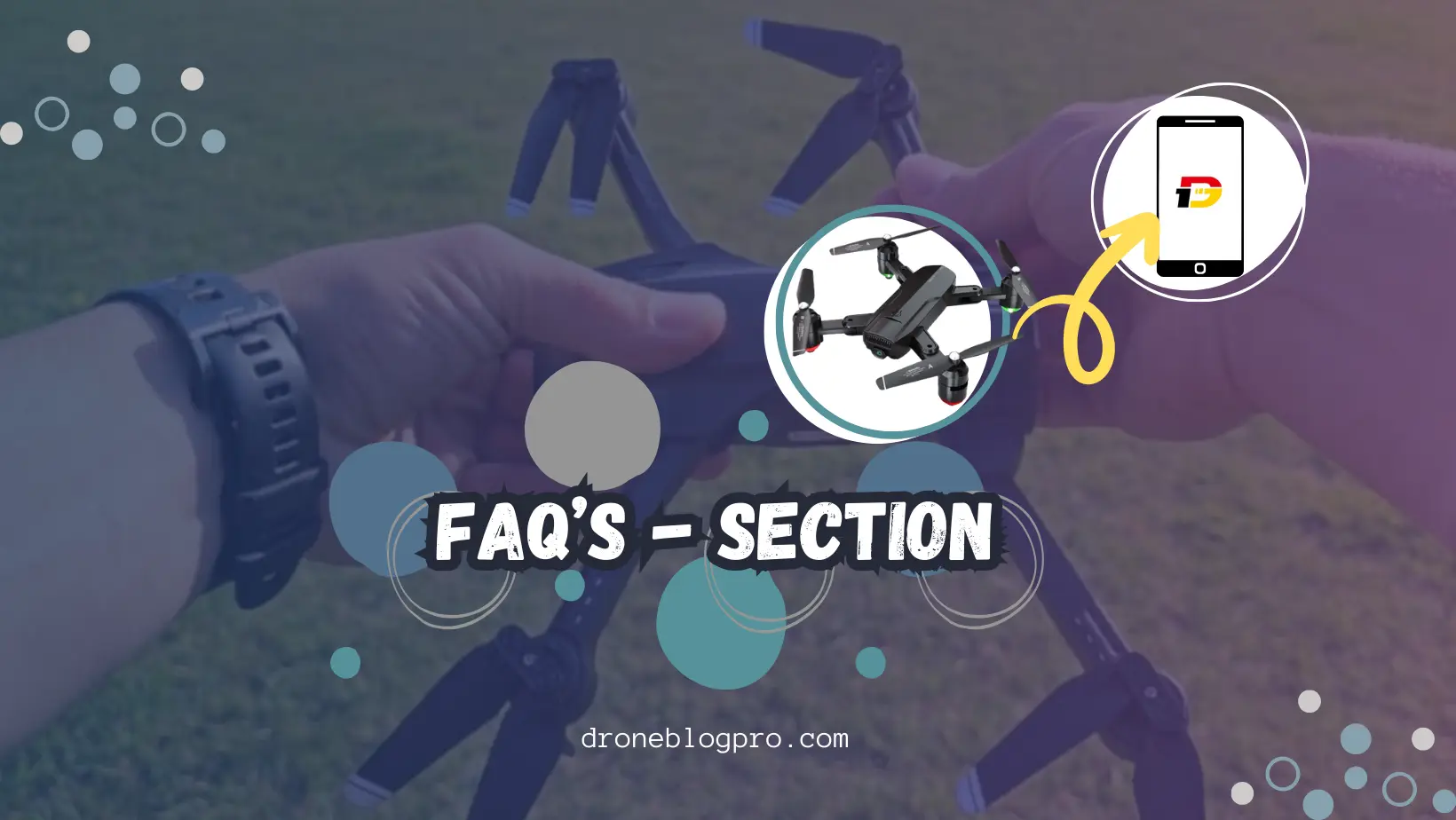
FAQs About “How To Connect Deerc Drone To Phone”
How do I pair my deerc drone to my phone?
To connect your deerc drone to your phone, get the deerc Drone App and follow the on-screen directions. It’s easy and quick! Let’s know them:
- Turn ON the Phone’s WiFi
- WiFi Settings
- Link The Drone With the App
- Setup Flight Control
- Take OFF the Deerc Drone
How to connect deerc drone to phone?
Make sure your deerc drone is turned on before you try to connect it to your Android device. First, open the app. Next, go to Settings and look for “Add a Device.” Pick it out and then follow the on-screen steps to connect your drone to your Android phone or tablet.
What app do I use for my Deerc drone?
You can fly and handle your drone with the Deerc FVP app. You can get this app for both Apple and Android phones and tablets.
For Apple Devices (iPhone or iPad):
- Open the Apple App Store.
- Use the search bar to look for “Deerc FVP.”
- Find the app in the search results and download it.
For Android Devices (Phones or Tablets):
- Open the Google Play Store on Android Cell Phone.
- Use the search function to find “Deerc FVP.”
- Once found, download and install the app.

Recommended Articles
Also Read: How To Connect Tello Drone To Phone?
Also Read: How To Connect Sky Viper Drone To Phone?
Conclusion “How To Connect Deerc Drone To Phone”
Congratulations! You have successfully ended your journey to learn “How to connect deerc drone to phone?”
Enable Bluetooth on both devices to link your Derec Drone to your phone. Launch the Derec Drone app and press “Connect.” Select your device and tap “Connect.”
When you connect your Deerc Drone to phone, you can use cool new tools that make the experience better. Linking your deerc drone to your phone makes your experiences more fun, whether you want to control the camera or fly in a precise way easily. Then you can fly! Once you’re linked, please give it a gentle spin. Remember to go slowly at first until you feel safe. Remember that there are no hard and fast rules about distance or height. Just use common sense and be kind to other people during your trips.
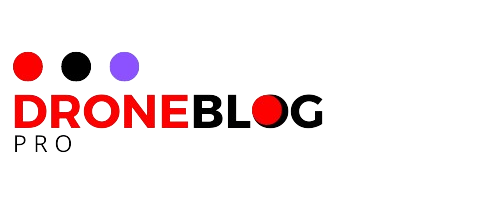

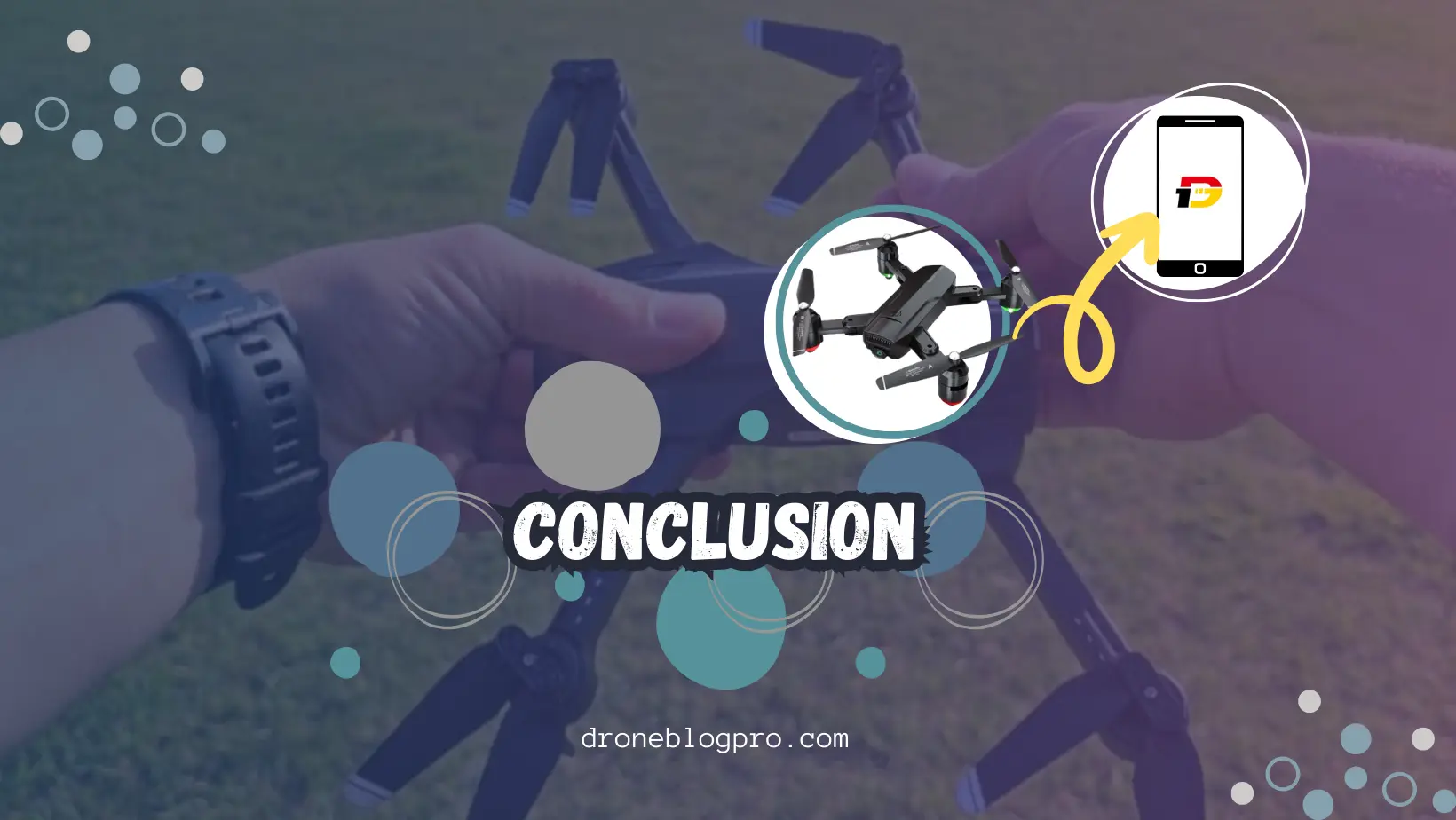
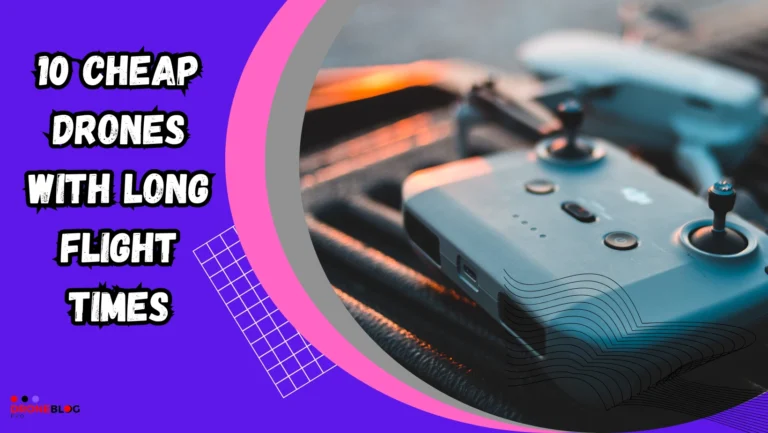

![Can I Fly A Drone In My Neighborhood? [Latest Guide-2024]](https://droneblogpro.com/wp-content/uploads/2024/01/Add-a-heading-21-1-768x433.webp)
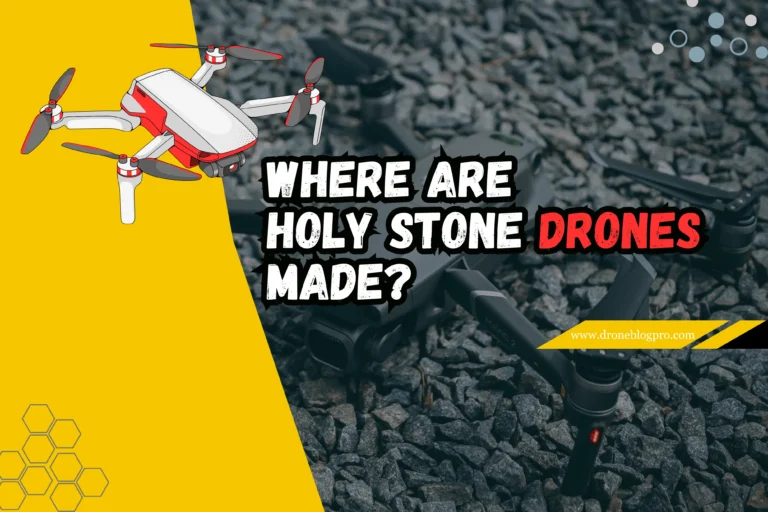
![[FIXED] Drone Propellers Spinning But Not Flying [Latest Guide-2024]](https://droneblogpro.com/wp-content/uploads/2023/12/Propellers-spinning-but-not-flying-1-768x512.webp)
![How Far Can Military Drones Fly? [Latest Guide – 2024]](https://droneblogpro.com/wp-content/uploads/2024/01/How-Far-Can-Military-Drones-Fly-768x433.webp)
One Comment