If you want to install DJI Phantom 4 Firmware Updates, then you must pay close attention to this article. In this comprehensive detail, you are going to install some new features of your DJI Phantom 4, and I will also tell you important settings to fix your DJI Phantom 4 Bugs and enjoy a trouble-free, safe flight.
Some drone enthusiasts have properly flown their DJI Phantom 4 with the older version, and they may think that if their drone is functioning properly, then why should they update their firmware? The answer is simple; think, if you are not facing any bugs in your Phantom 4, then it does not mean that you can use it as it is forever; it may encounter any unexpected trouble any time before the flight, during the flight or after the flight. So be responsible for updates on any technology, whether it is software or gadgets like the DJI Phantom 4 Drone.
You will find important features of DJI Phantom 4 Drone of different versions like v1.1.411, v1.1.410, v1.1.301, v1.0.0288, Step-by-Step instructions to upgrade DJI Phanom 4 Firmware, upgrade DJI Phantom 4 Remote Controller, DJI Go and DJI Assistant 2 App.
You will find some benefits after installing updates to your DJI Phantom 4, such as fixing bugs, new flying features in the drone and conflict-free drone flight.

How Do You Install DJI Phantom 4 Firmware Update?
Updating your DJI Phantom 4 Firmware is not a big task. Just follow the simple steps, and you will successfully update your Phantom 4 in just 10 minutes. If you are sharp, then you need 5 minutes to do this task.
Basically, there are two kinds of DJI Phantom 4 Firmware updating methods:
- Use the DJI GO App
- Use the DJI Assistant App
Importance of Firmware Update
A firmware update is always a very important process for every drone. Your drone needs time-to-time upgrades to work smoothly. These updates work like drone feeding, which is crucial. So be attentive to every update.
Drone Firmware is an important software that will thoroughly check each part of your drone and analyze if any changes are required. Then, regulate the drone for all its functionalities and feed some important machine instructions into its whole body. This is the reason your drone becomes smoother after every firmware installation.

DJI Phantom 4 Firmware Update Using DJI Assistant 2:
Okay, let’s start updating your DJI Phantom 4 firmware with the help of the DJI Assistant 2 application. Before you go towards the updating process, you must note the following most important points.
- The update process takes about 15-20 minutes.
- There is no alarm option in DJI Phantom 4 on the completion of a firmware update.
- The gimble LED lights may show some hobble behaviour during the update process, so do not worry about that and keep the process going.
- During firmware updates, the drone reboots 2-3 times on its own, which is normal.
Step 1: Please make sure that your drone is at least 60 per cent charged. Always connect your system to the internet before doing any updates. So make sure your PC has a good internet connection.
Step 2:Download the fresh DJI Assistant 2 Application from the DJI Download Center.
Step 3: With the help of a USB cable, connect your DJI Phantom 4 Drone to the computer.
Step 4: Open the DJI Assistant 2 App on the PC and launch it. Now, log in to the DJI Assistant Account. If you do not have an account, then sign up, which is a very short three-step process.
Step 5: On your PC screen, select the Phantom 4 application. After clicking the drone icon, see if the updates are available. Click on the upgrade firmware packages button and start the upgrade.
Step 6: This will take some time, so be patient. As soon as the download is finished, the update will start automatically. After completing the update process, you have to reboot your DJI Phantom 4 Drone.
Step 7: Now! Calibrate your DJI Phantom 4 by clicking on IMU values in the DJI Assistant App.
Finally! You are done with the DJI Phantom 4 Firmware Update process using the DJI Assistant 2 App. Just launch the drone, ensuring all the necessary settings are done according to your requirements.
If you have an issue while updating your DJI Phantom in the DJI Assistant 2, follow the below points.
- Reboot your DJI Phantom and its drone.
- Reinstall the DJI Assistant 2 from the DJI Download Center.
- Start your firmware update again by opening the DJI Assistant 2.
- After the update is complete, make sure your settings are correct and unplug the cables.
- After you have done this, charge your drone batteries.

DJI Phantom 4 Firmware Update Using DJI GO App:
Okay, we start updating your DJI Phantom 4 firmware with the help of the DJI Assistant 2 application. Before you go towards the updating process, you must note the following most important points.
- The update process takes about 15-20 minutes.
- There is no alarm option in DJI Phantom 4 on the completion of a firmware update.
- The gimble LED lights may show some hobble behaviour during the update process, so do not worry about that and keep the process going.
- During firmware updates, the drone reboots 2-3 times on its own, which is normal.
Step 1: Download and launch the DJI GO App.
Step 2: Please make sure that your drone is at least 60 per cent charged. Always connect your system to the internet before doing any updates. So make sure your PC has a good internet connection.
Step 3: Look for the update option on your DJI GO App screen. If the update option is not showing up on your DJI GO App’s home screen, then you should make more effort. Just go to the drone camera option and open it, then look for the “Status” option in the top bar on your screen, and there you can find an option “update available”.
Step 4: Click on the update option and wait for 15-20 minutes.
Step 5: After the update is complete, the system will automatically shut down and then reboot; let it do. After that, your DJI Phantom is totally updated with the latest version. Fly your drone and ENJOY!
If you have an issue while updating your DJI Phantom in the DJI GO App, follow the below points.
- Reboot your DJI Phantom and its drone.
- Reinstall the DJI GO App from the DJI Download Center.
- Start your firmware update again by opening the DJI GO App.
- After the update is complete, make sure your settings are correct and unplug the cables.
- After you have done this, charge your drone batteries.
Check the Version of DJI Phantom 4 Firmware
If you are a new drone user, as I was three years ago, you must be curious to know about your DJI Phantom 4 firmware version. Do not worry; follow the bullet points below to see the method.
- Open the DJI App [DJI GO APP / DJI Assistant App]
- Launch the camera view.
- Click the menu in the top right corner of your PC screen.
- Click on the “About” option in the list.
- In this “About” section, you will see all the device information, including the app version.
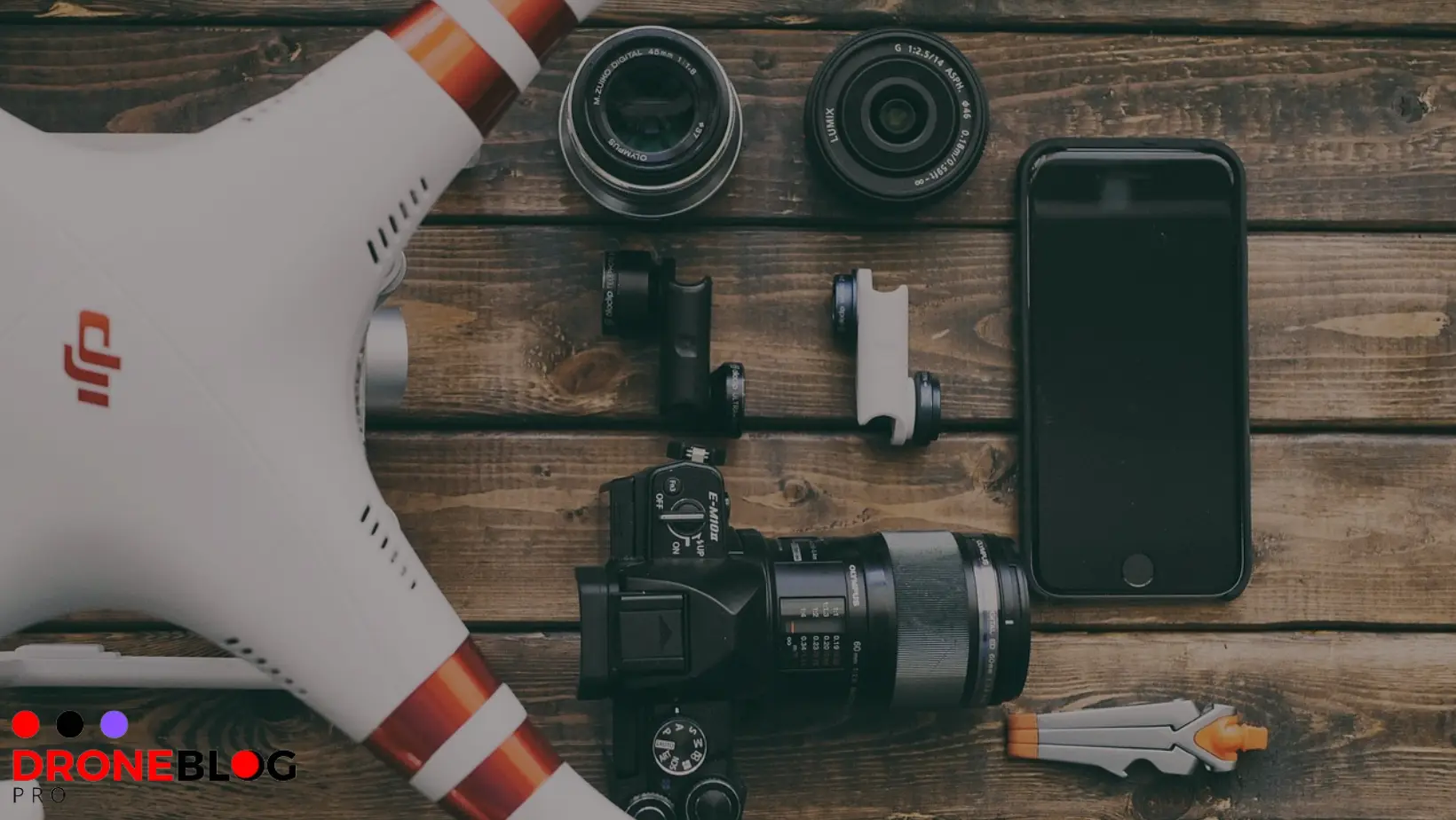
FAQs About DJI Phantom 4 Firmware Update
What is the latest version of DJI Phantom Firmware Update?
At the time of writing this article, the latest version of DJI Phantom 4 Firmware Update is v1.1.411. I suggest you check your drone model and then go for updated information. You may collect all the details about your drone model at the DJI Forum.
How can I check my DJI Phantom 4 version?
If you are a new drone user, as I was three years ago, you must be curious to know about your DJI Phantom 4 firmware version. Do not worry; follow the bullet points below to see the method.
- Open the DJI App [DJI GO APP / DJI Assistant App]
- Launch the camera view.
- Click the menu in the top right corner of your PC screen.
- Click on the “About” option in the list.
- In this “About” section, you will see all the device information, including the app version.
How can I update the DJI Phantom 4 firmware update on the DJI GO App?
You can easily update your DJI Phantom 4 Firmware by following the below steps.
Step 1: Download and launch the DJI GO App.
Step 2: Please make sure that your drone is at least 60 per cent charged. Always connect your system to the internet before doing any updates. So make sure your PC has a good internet connection.
Step 3: Look for the update option on your DJI GO App screen. If the update option is not showing up on your DJI GO App’s home screen, then you should make more effort. Just go to the drone camera option and open it, then look for the “Status” option in the top bar on your screen, and there you can find an option “update available”.
Step 4: Click on the update option and wait for 15-20 minutes.
Step 5: After the update is complete, the system will automatically shut down and then reboot; let it do. After that, your DJI Phantom is totally updated with the latest version. Fly your drone and ENJOY!
Is DJI Phantom 4 Still Supported?
DJI Phantom 4 was released on the market in 2016, and DJI stopped its production in 2017. But the drone is still supported with the continuous firmware updates.
How can I update DJI Phantom 4 Firmware on my computer?
A firmware update is always a very important process for every drone. Your drone needs time-to-time upgrades to work smoothly. These updates work like drone feeding, which is crucial. So be attentive to every update.
Drone Firmware is an important software that will thoroughly check each part of your drone and analyze if any changes are required. Then, regulate the drone for all its functionalities and feed some important machine instructions into its whole body. This is the reason your drone becomes smoother after every firmware installation.
Basically, there are two kinds of DJI Phantom 4 Firmware updating methods:
- Use the DJI GO App
- Use the DJI Assistant App
How can I check if my DJI Phantom 4 is original?
To check the drone authentication is a very simple 2-step process.
- Note the DJI Phantom 4 serial number at the bottom side of the battery.
- Put this serial number on DJI’s official website in the inspection menu.
Read Also: How to connect Deerc drone to Phone (Link)
Read Also: How to Add Remote ID to Drone? (Link)
Read Also: Why is the DJI App Not Working? (Link)

Conclusion (DJI Phantom 4 Firmware Update)
If you are active in optimizing your DJI Phantom 4, then you must stay tuned for the updates of DJI Phantom 4 Firmware. The above-detailed guide not only walks you through the DJI Phantom 4 Firmware Update process but also sheds light on important settings to remove any bugs and ensure a seamless DJI Phantom 4 flight.
Some fellow enthusiast might ask why they should update their DJI Phantom 4 Firmware while their DJI Phantom 4 is functioning quite well. They should remember that they are relying on the older version, which is not safe and not recommended by the experts.
Stay informed and responsible by following the above guide to keep your DJI Phantom 4 drone in prime condition.
READY TO CONQUER THE SKY WITH THE LATEST DJI VERSION!!!!!!!
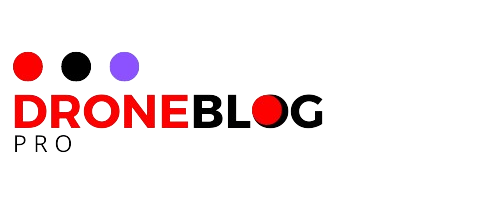

![Why DJI App Not Working in 2024? [QUICK FIX]](https://droneblogpro.com/wp-content/uploads/2023/12/Add-a-heading-3-768x512.webp)
![How to Stop Drones From Flying Over Your House in UK? [Legal Methods-2024]](https://droneblogpro.com/wp-content/uploads/2024/01/How-to-Stop-Drones-From-Flying-Over-Your-House-in-UK-768x433.webp)
![How Much Does it Cost to Build a Drone in 2024? [Expert Guide]](https://droneblogpro.com/wp-content/uploads/2023/12/www.droneblogpro.com-2-768x512.webp)

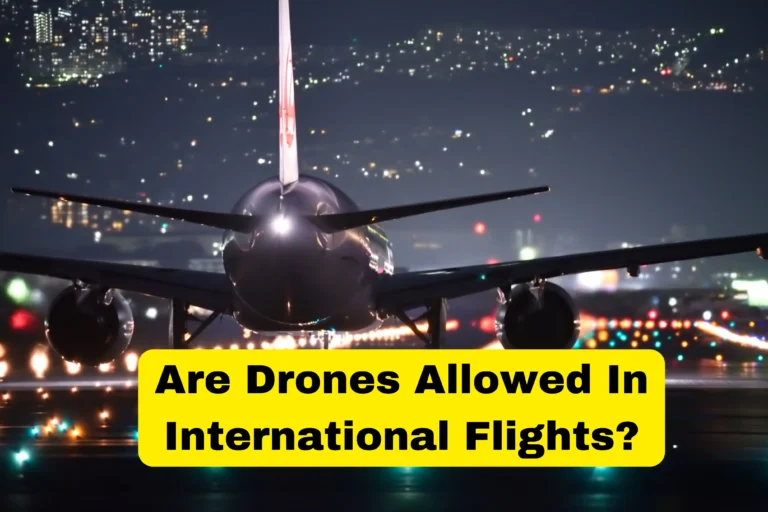
![Can I Fly a Drone Over a Police Station? [Latest Guide-2024]](https://droneblogpro.com/wp-content/uploads/2024/01/Can-I-Fly-A-Drone-Over-A-Police-Station-768x433.webp)